In this article we will show you how to Grant Login Access to Infogroup for troubleshooting. Our support team may ask you to Grant Login Access in order to assist you with a question, issue, or request. This is so that Support can log into the application using your login to troubleshoot and fix issues stemming from your inquiry. You must grant access and specify a duration for that access, but please be assured that no one can log in to your account to resolve support issues unless you grant access in this way.
Lightning Experience - Grant Login Access
Choose one of the following in Lightning Experience User Interface:
- Click on your avatar in the top right-hand side of the screen and choose Settings.
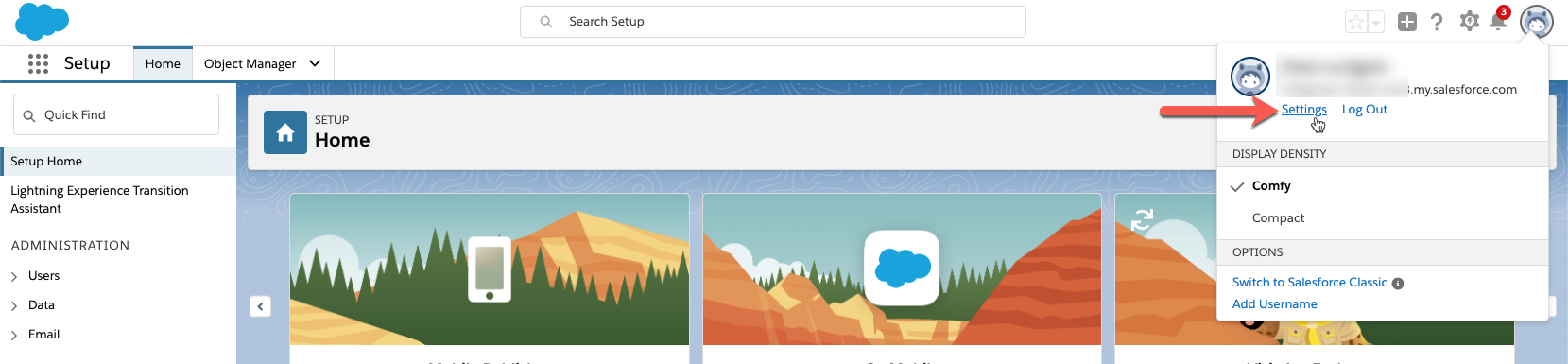
- Click on Grant Account Login Access.
- Set the access expiration date for Infogroup Support or Salesgenie Support. (depending on the application)
- Click Save.
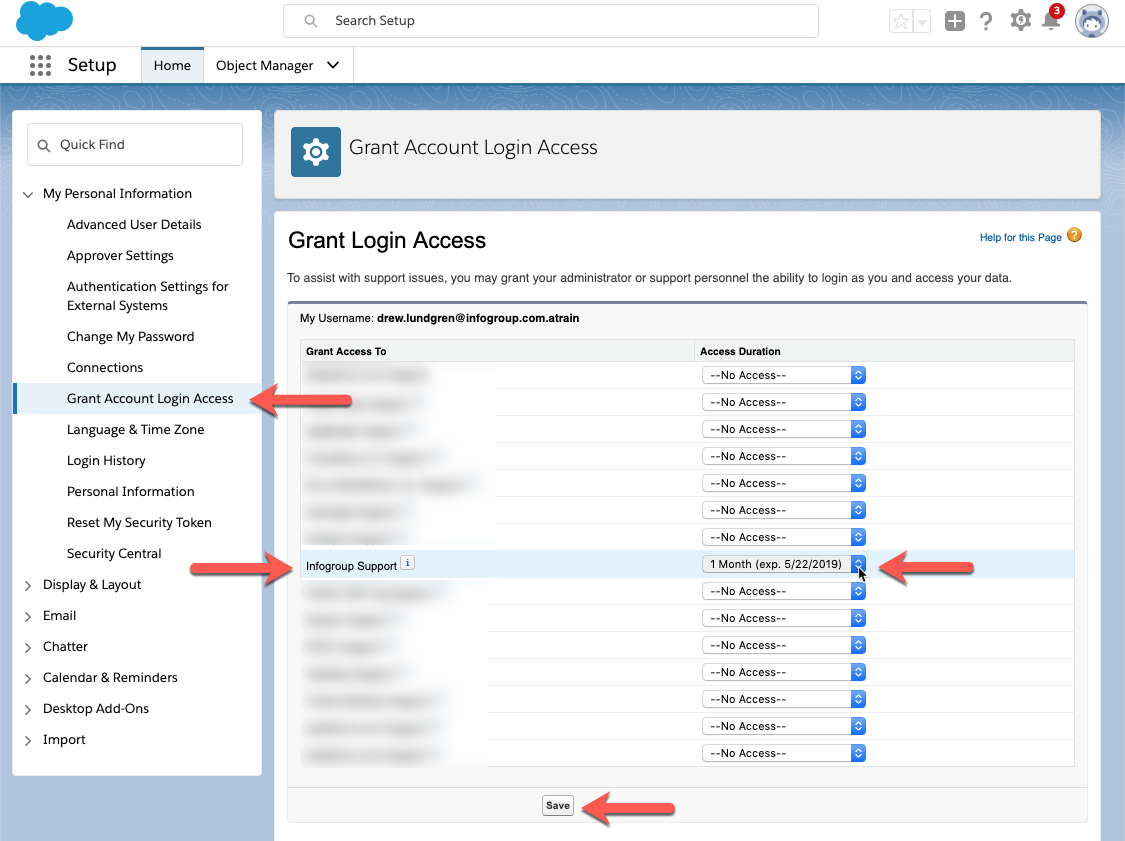
Salesforce Classic - Grant Login Access
Depending on your Organization, the Setup button will be beside your name at the top right of the page or listed as a drop-down option when you click on your name.
- Choose one of the following in Salesforce Classic User Interface:
- Click on your Name | Setup

- Click on My Personal Information | Grant Login Access.
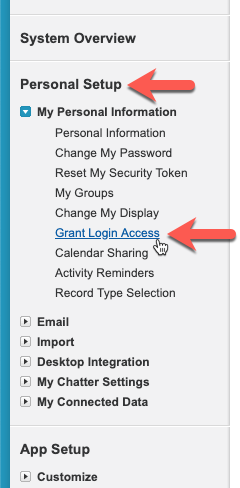
- Set the access expiration date for Infogroup Support or Salesgenie Support. (depending on the application)
- Click Save