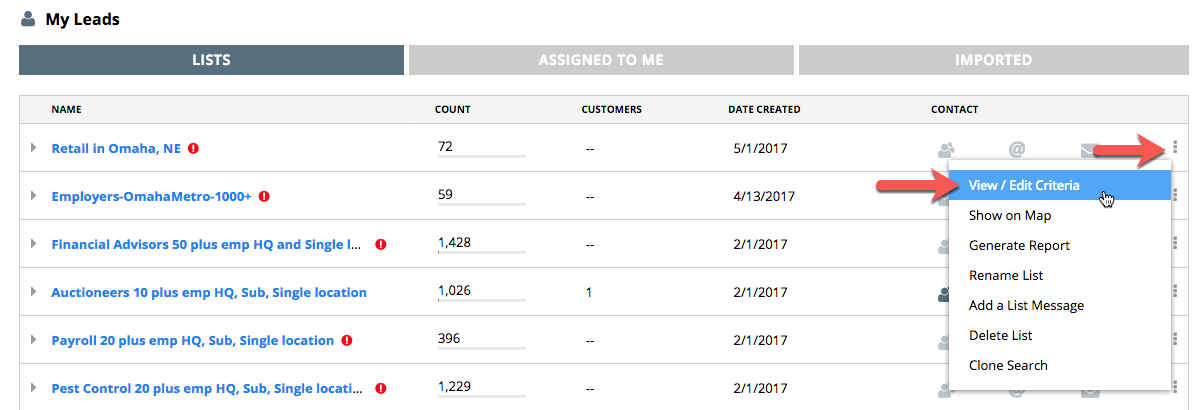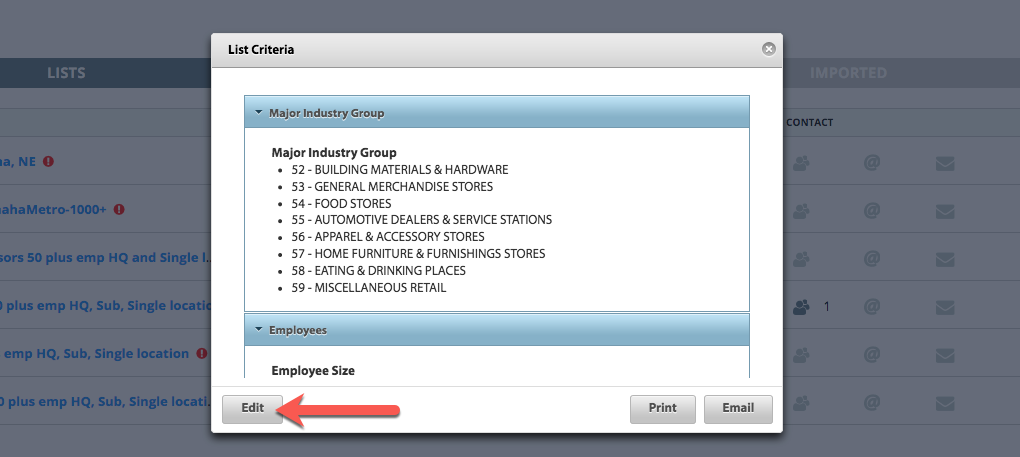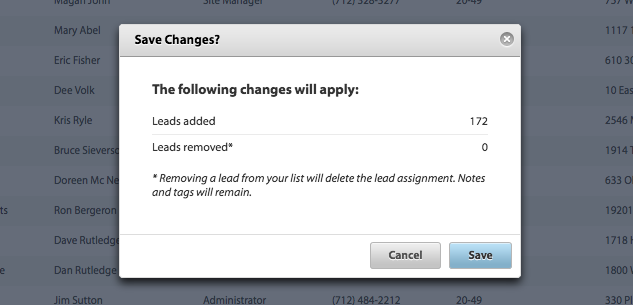Salesgenie Professional
Each time you Save a search, you are effectively creating a new saved search or new list.
The Save feature functions more like a Save As, similar to how Save As works in Microsoft Word or Excel.
Salesgenie Team
Salesgenie Team has a "View / Edit Criteria" function and is only available to Admin users.
In the My Leads section under the Lists tab, select “View/Edit Criteria” from the 3-button stack menu at the end of the row with the list name.
A pop-up will display the criteria for that list.
Click "Edit" in the lower left corner to load the list. Once your list is loaded, you can change / edit the list criteria.
When you are finished editing your criteria, click “Save” at the bottom left corner of the page.
A pop-up window will display the total number of records and the number of records deleted from the update before requiring your confirmation to save the update.
PLEASE NOTE: When you change your list criteria, you may have assigned records that fall outside your new list criteria. Removing a lead from your list will delete the lead assignment. Notes and tags will remain.