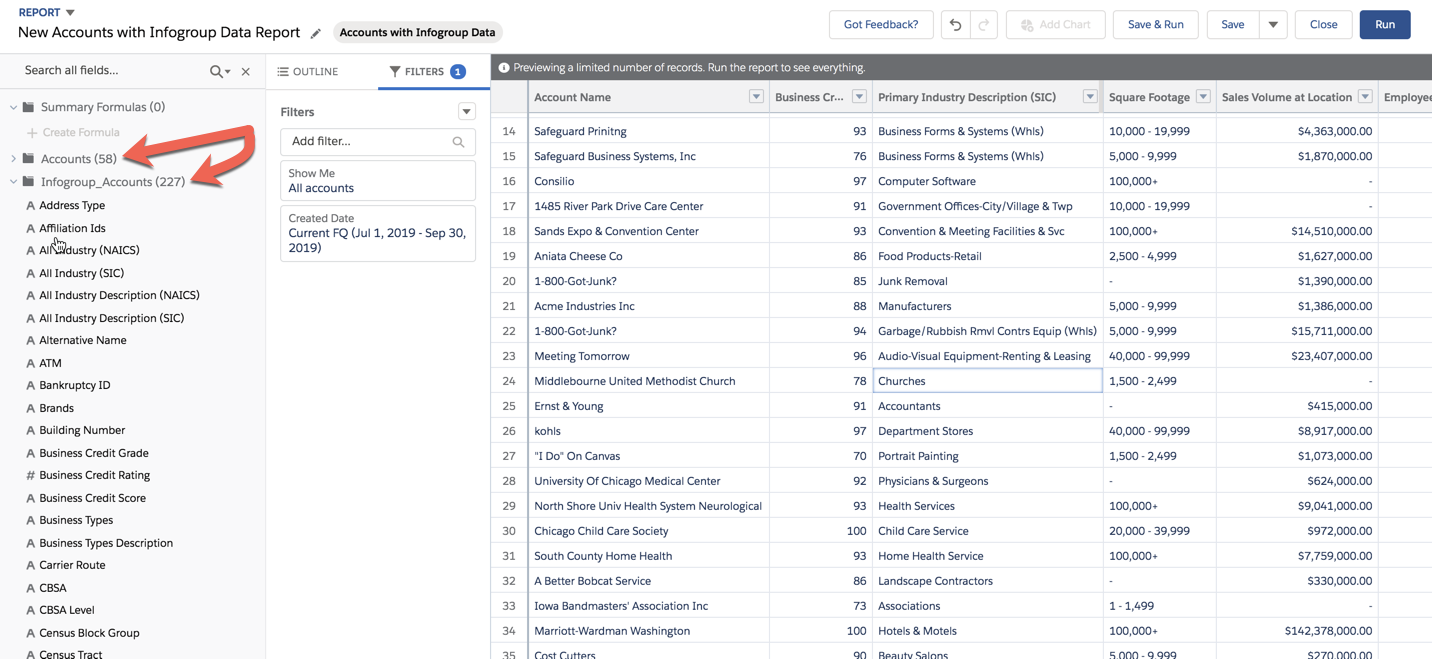Salesforce reports can help you better understand your customers and prospects by combining data from multiple objects, using your Salesforce data PLUS the Infogroup data.
The ability to link specific objects and/or find specific fields in a report type will depend on the customizations and relationships in your database, however report types can be created to include both custom and standard objects and fields.
A typical report request may come in the form of a question that looks like:
- What do my best customers look like by industry?
- What is the relationship between employee size and LTV?
- Who are my highest value prospects and what do they look like?
- Which marketing campaigns have been the most successful and what do the responders look like?
Each report type must specify a primary object and may optionally include other related objects.
As an example, we will look at how to create a report type that will include Accounts AND the Infogroup Account data.
Enable Reporting on the Infogroup Custom Object
To create a report using the Infogroup Custom Object, you first must enable reporting.
- Go to Setup > Object Manager > Infogroup_Account
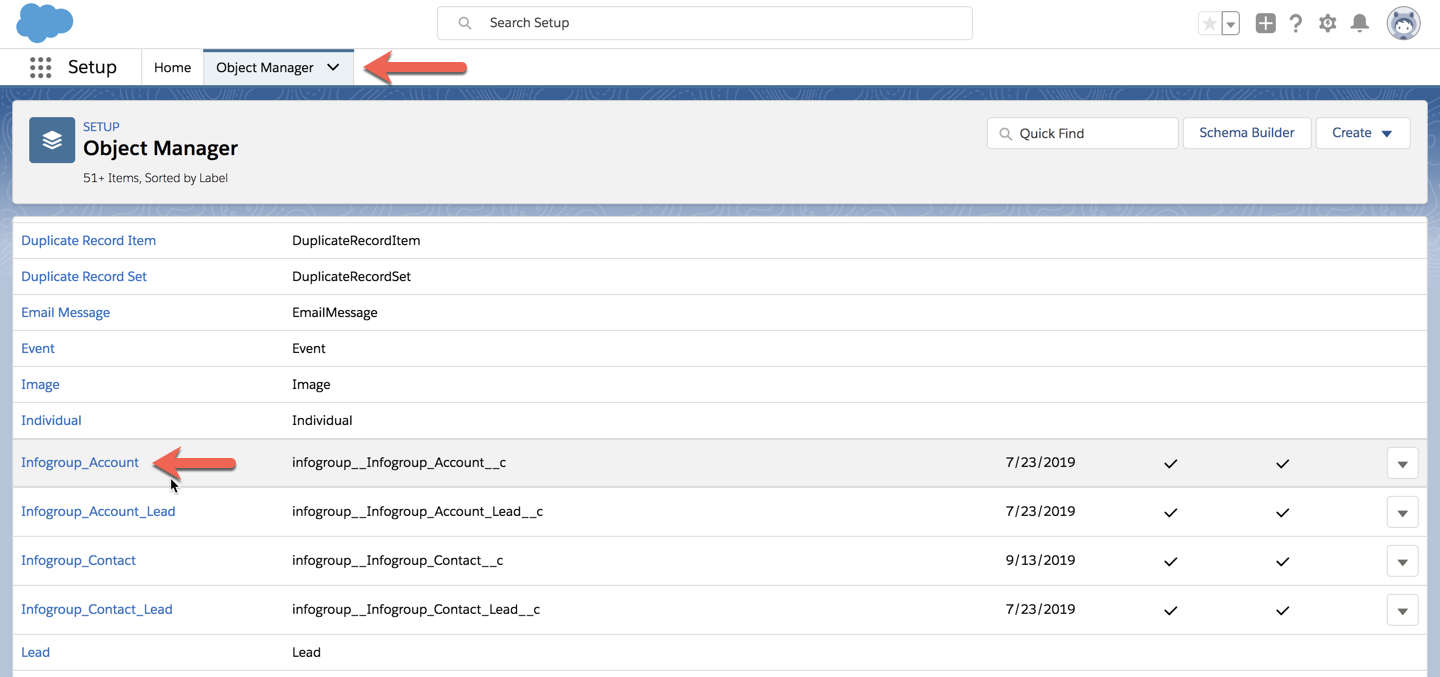
- Click Edit
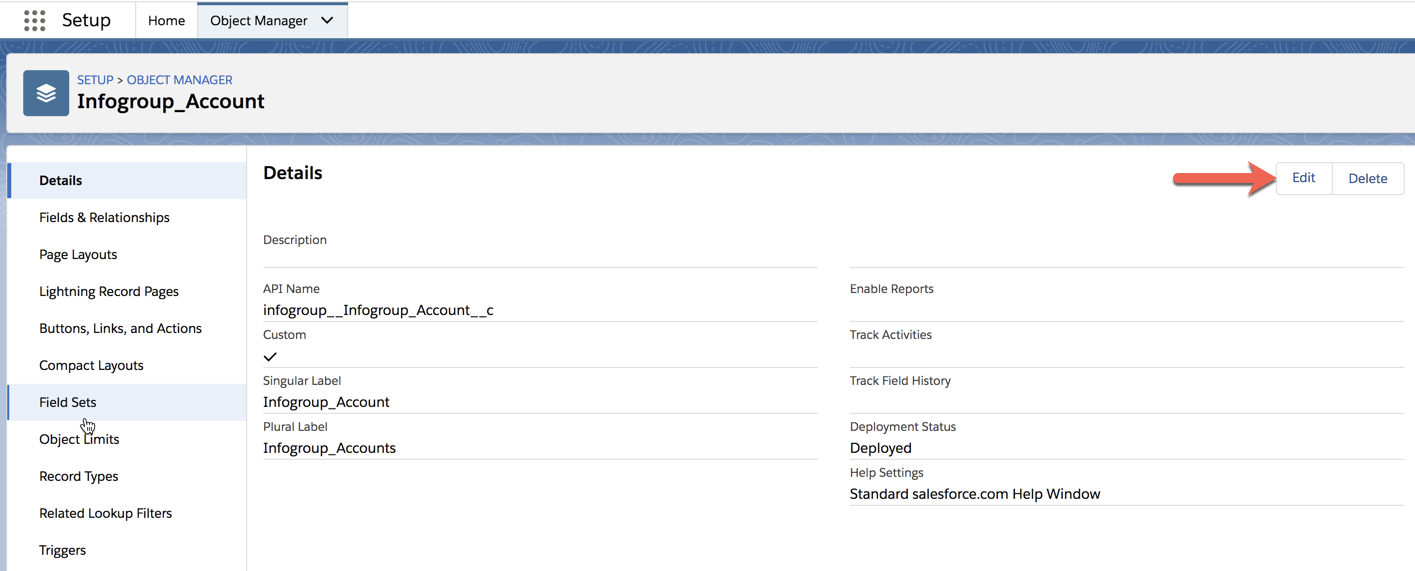
- Under Optional Features > check Allow Reports
- Click Save
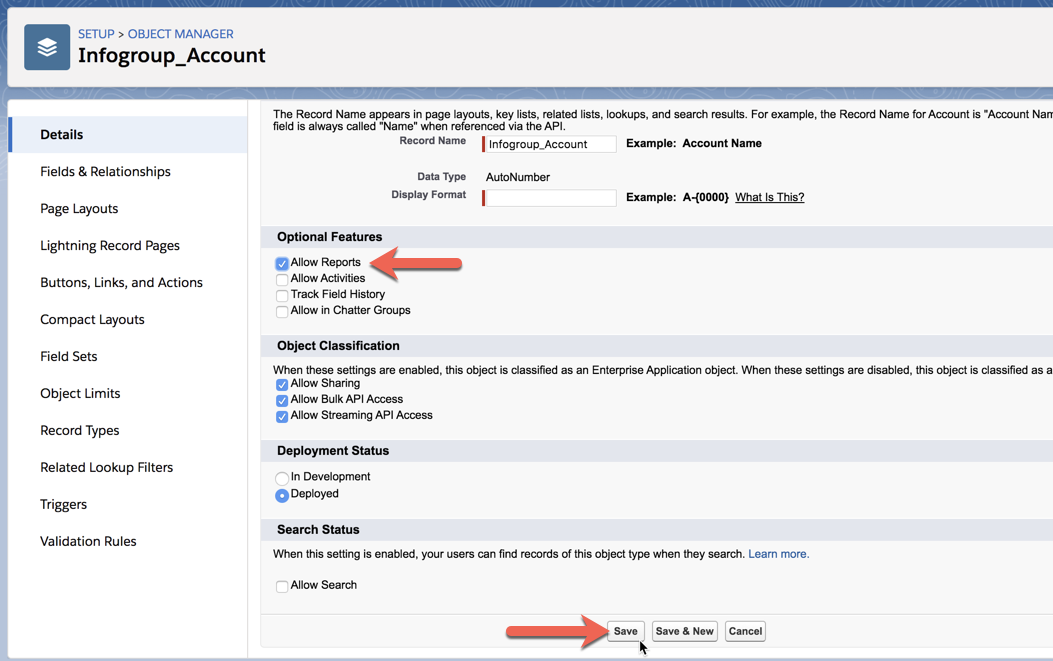
Optional - Repeat this step for any additional Infogroup objects you would like to report on.
- Infogroup_Account_Lead
- Infogroup_Contact
- Infogroup_Contact_Lead
Create a new Custom Report Type to include the Infogroup data
- Go to Setup > Analytics > Reports & Dashboards > Report Types
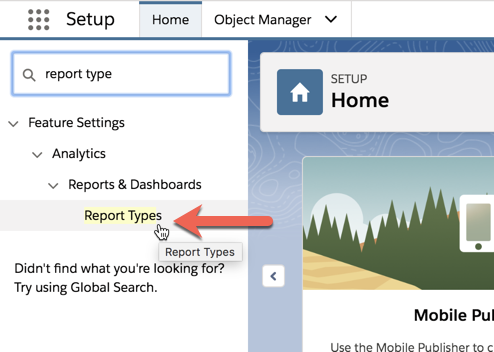
*Optional: If this is the first time using Custom Report Types, you will see this screen.
- Click Continue.
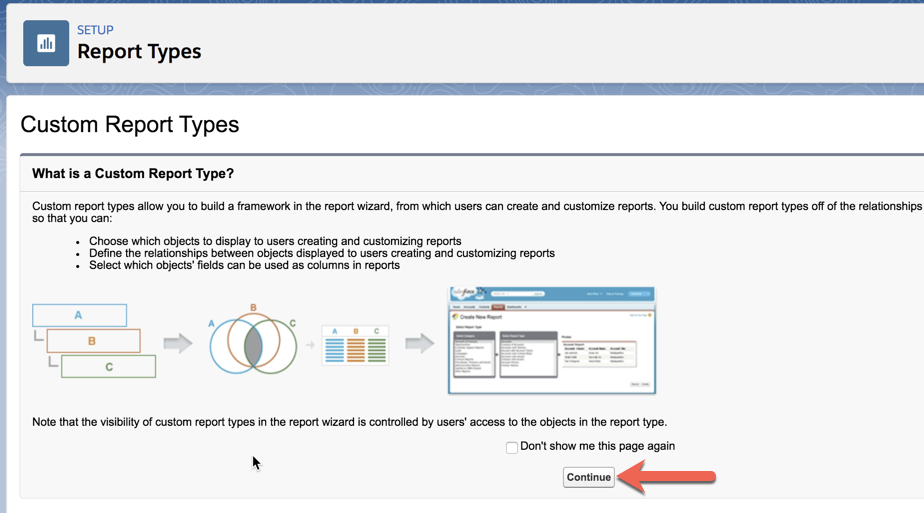
- Click New Custom Report Type
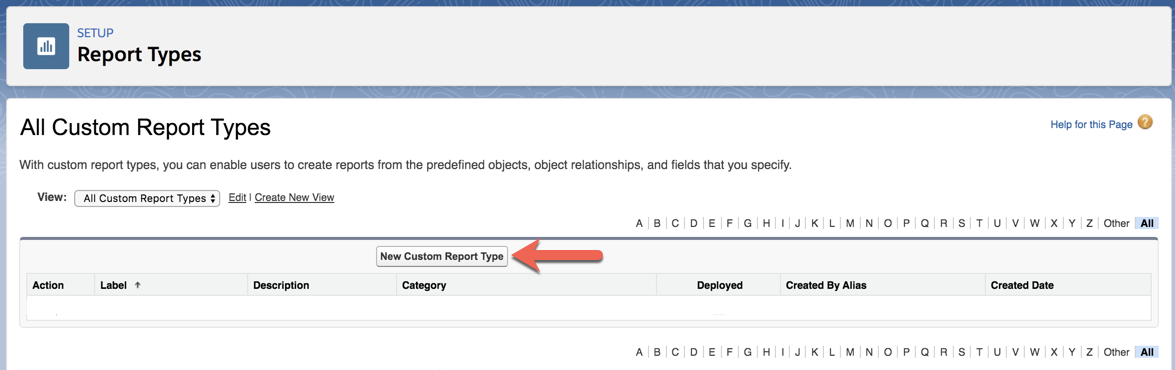
For this example, we will be creating a report using Accounts and Infogroup Account data.
- Primary Object - Accounts
- Report Type Label - Accounts with Infogroup Data
- Report Name - Generated automatically
- Description - Choose your own description
- Store in Category - Choose where you want to store this report type
- Choose In Development or Deployed
- Click Next
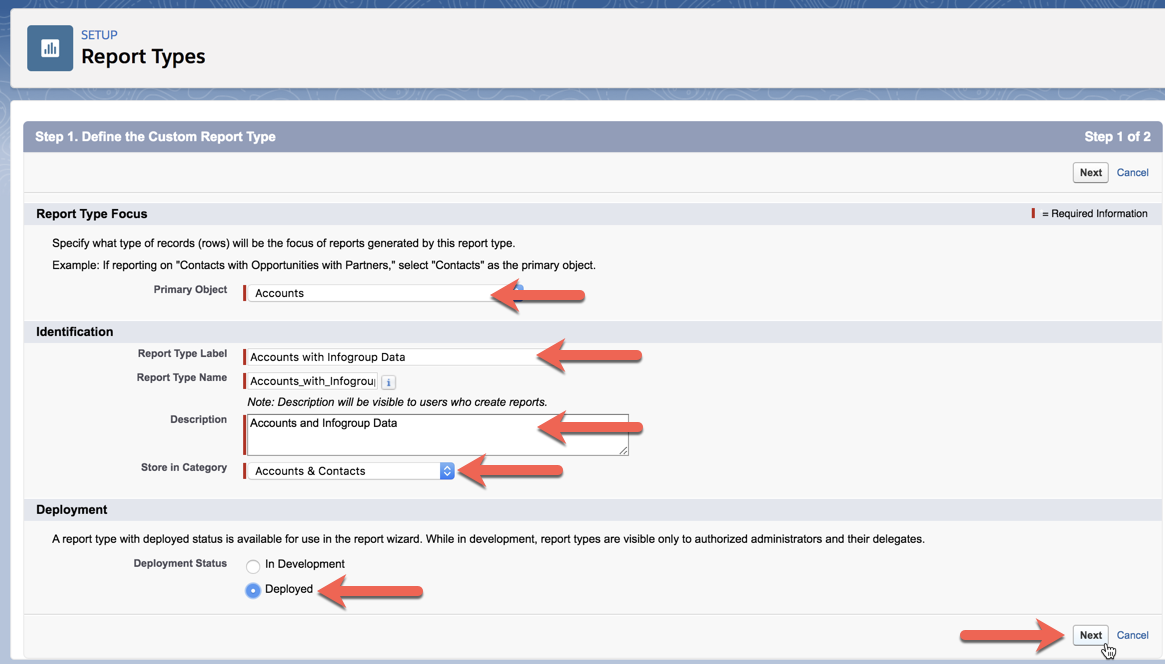
- Choose the appropriate relationship between the Account object and the Infogroup Account object.
- Click Save.
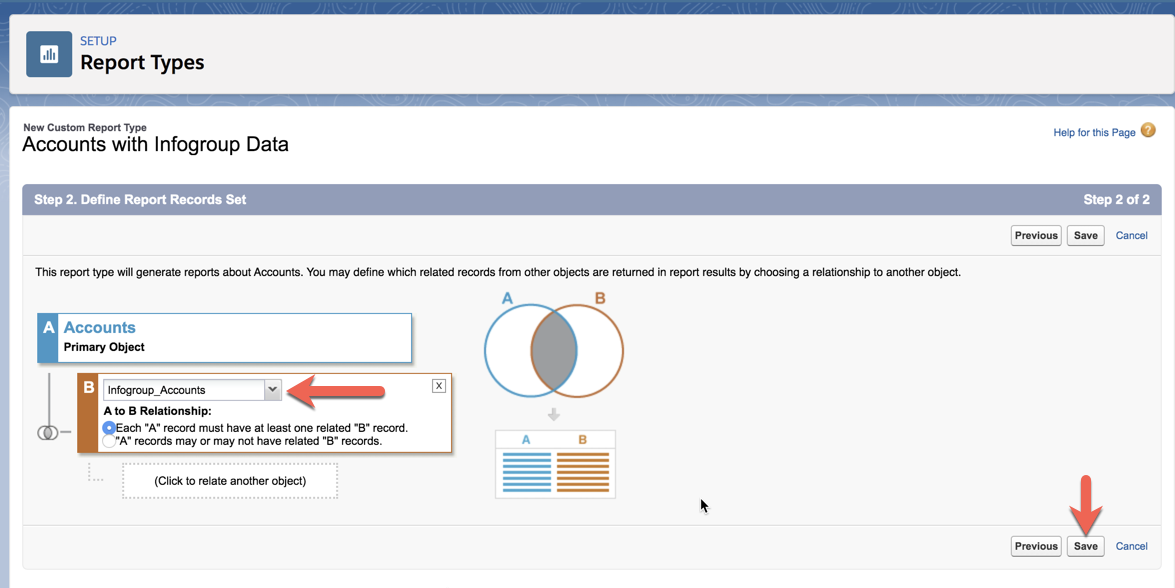
You can now access your new Report Type.

Create a New Report with the "Accounts with Infogroup Data" Report Type
- Go to Reports
- Click New Report

- Find your new report type called Accounts with Infogroup Data
- Click Continue
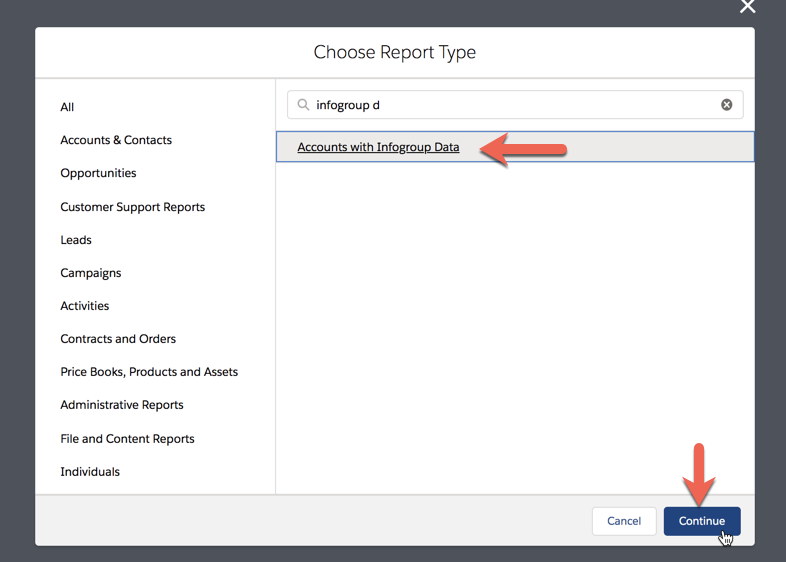
You now are able to build a report using your Account data plus the Infogroup Account data using the left panel filters.