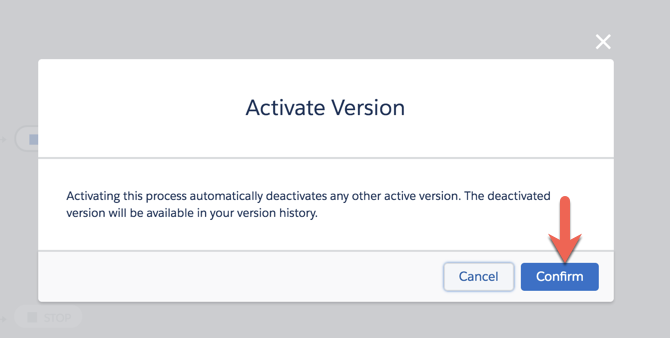This article will show you how to integrate the Infogroup data points directly onto account, contact, or lead fields.
If you plan on writing or overwriting data directly to your standard objects, please take the following into consideration.
- Required Fields: What fields are required to save an Account, Contact or Lead record?
- Field Level Security: Mapped fields require read /write access in order for Infogroup to append the field.
- Workflows: Changing Account, Contact or Lead data can trigger existing workflows.
- Process Builder: Check for existing automated processes that could be dependent on Account, Contact or Lead fields.
- Validation Rules: Check for rules which may restrict formatting on your Account, Contact or Lead fields.
- Triggers & Classes: Review active Apex triggers and classes and consider the impact of updating the Salesforce fields you have mapped.
- Flows: Are there active flows on any Account, Contact or Lead objects?
Example: Field Mapping using Process Builder
For this example we want to create a process that says, "If the Employees on an Account record is blank, then copy the Infogroup Employee data."
We will build this using Process Builder.
Go to Setup > Process Builder
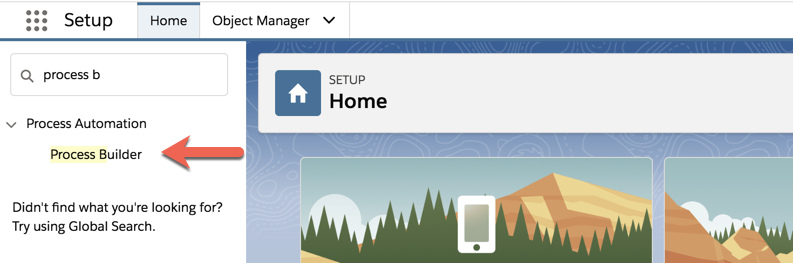
- Click New to create a new process.
- Process Name: Infogroup Employees
- The process starts when: A record changes
- Click Save
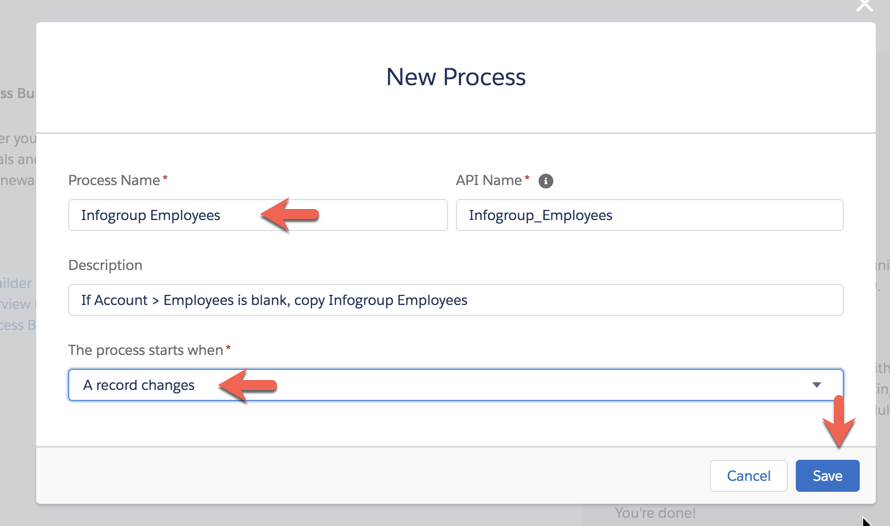
- Click + Add Object
- Object Infogroup_Account
- Select when a record is created or edited
- Click Save
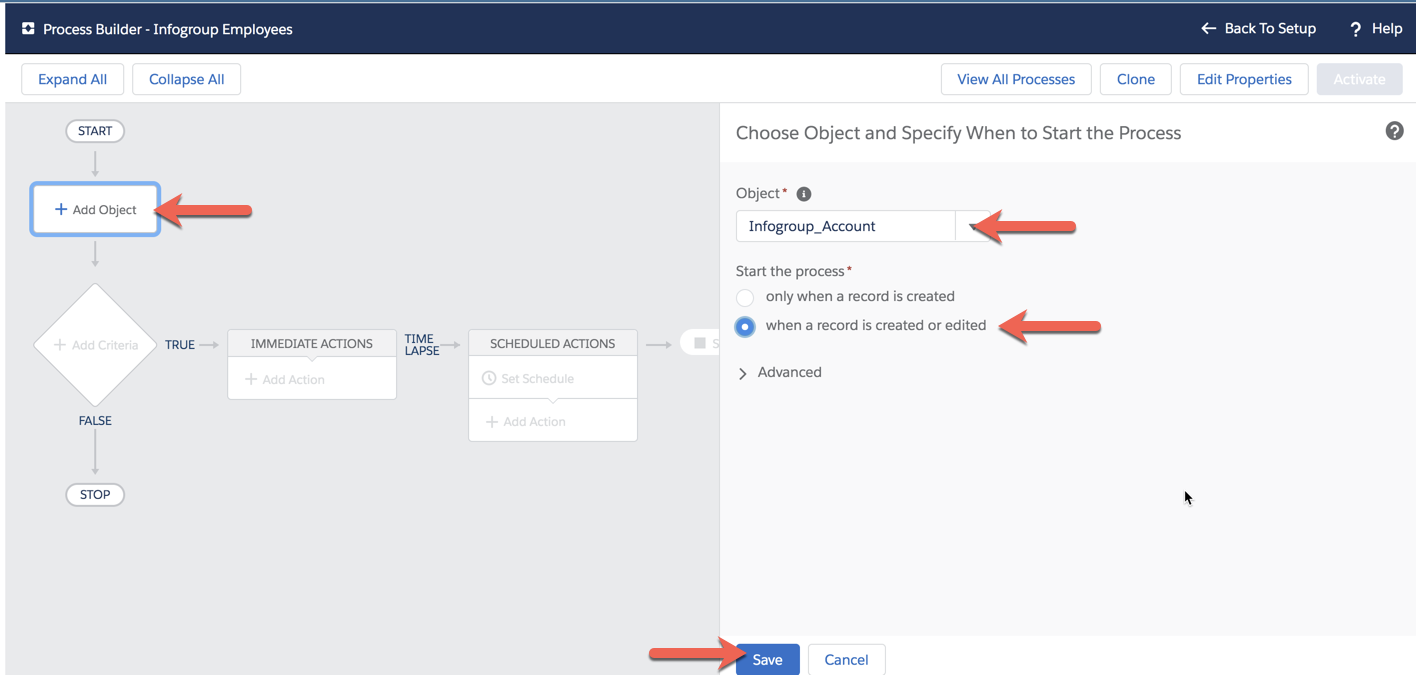
- Click Add Criteria
- Criteria Name: Account Employees not set
- Select: Conditions are met
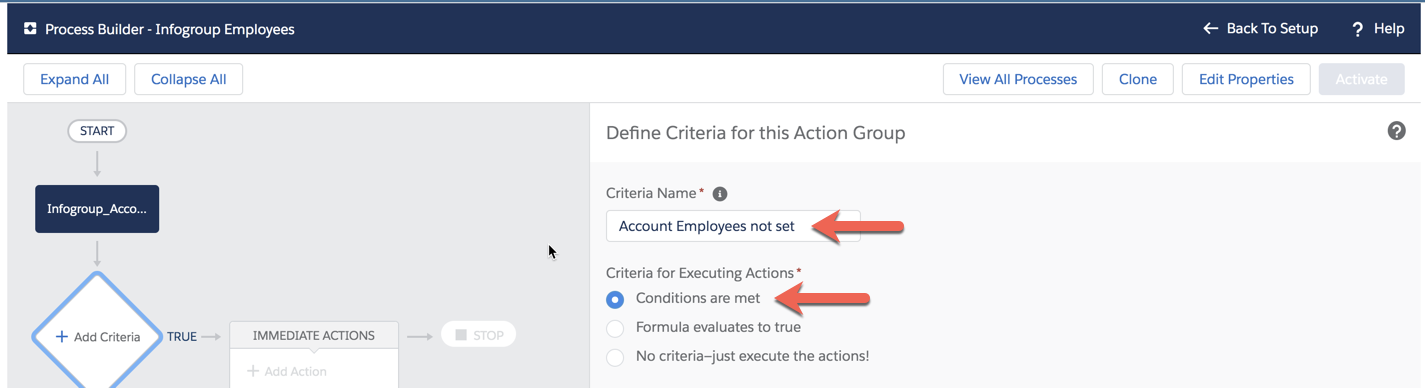
- Set Conditions
- Field: Find a Field
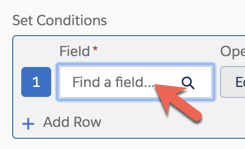
- Type Account into the filter list and click Account
- Type Employees into the filter list and click Employees
- Click Choose
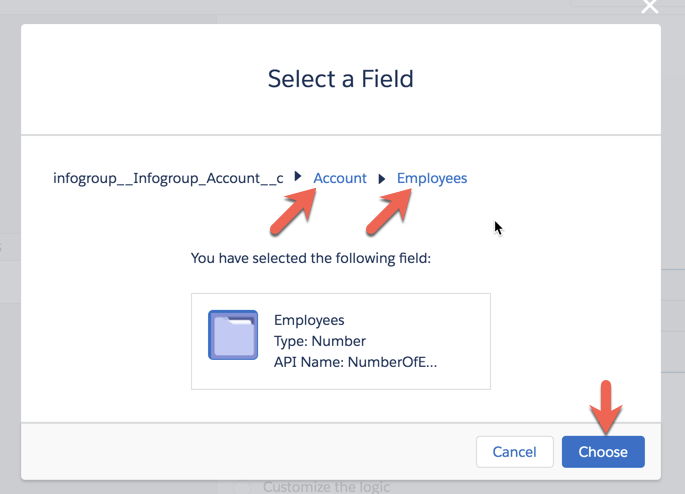
- Set Conditions:
- Operator: Is null
- Type: Boolean
- Value: True
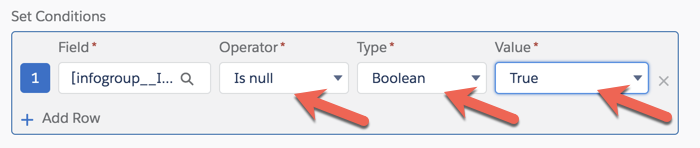
- Click Save
Note: This condition makes sure that the Account Employees field is blank / null before it is modified.
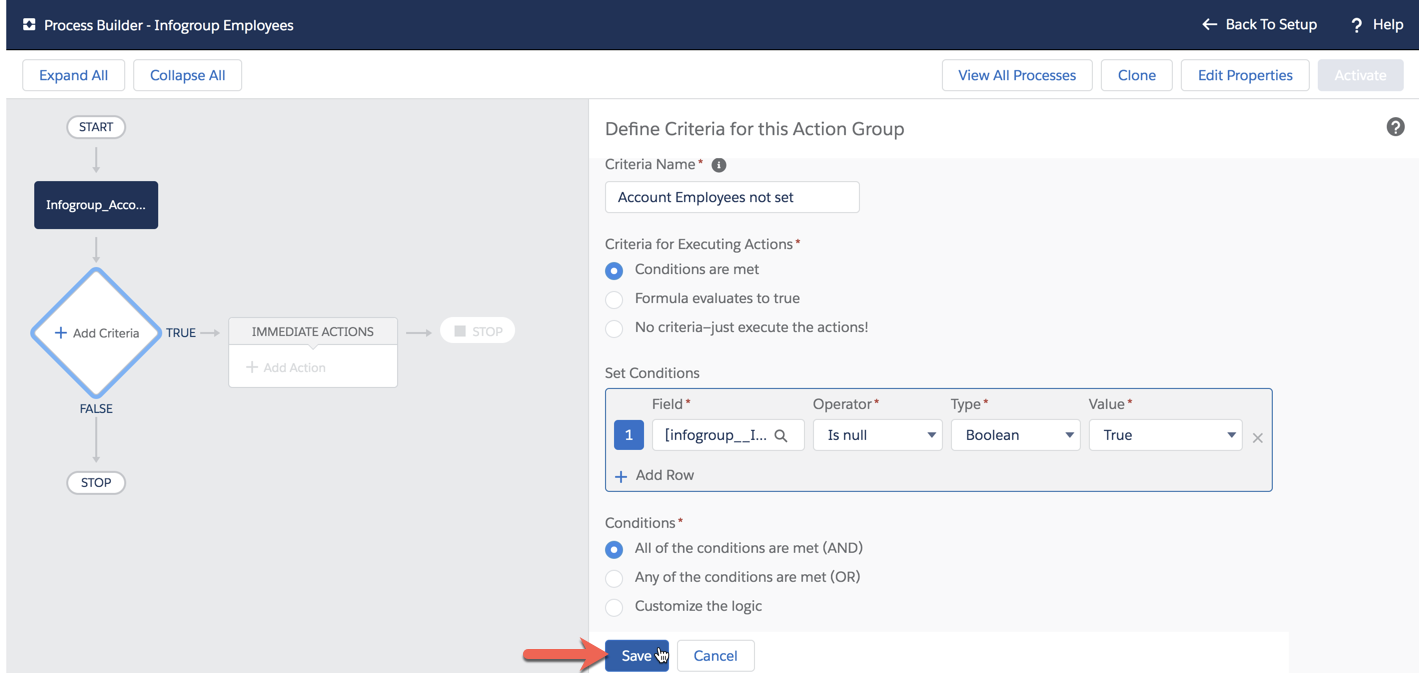
- IMMEDIATE ACTIONS: + Add Action
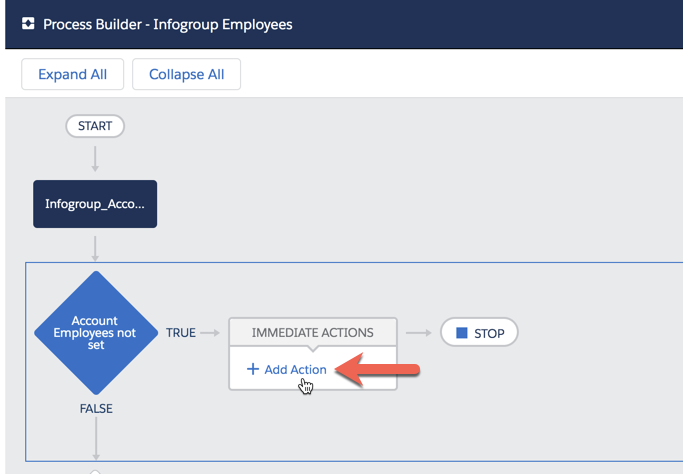
- Select and Define Action
- Action Type: Update Records
- Action Name: Update Account Employees
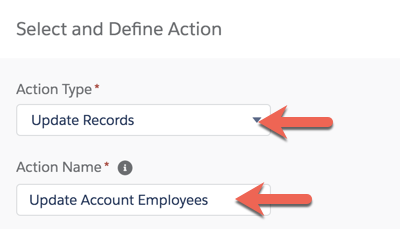
- Record Type
- Choose: Select a record related to Infogroup_Account__c
- Select Account (without the > )
- Click Choose
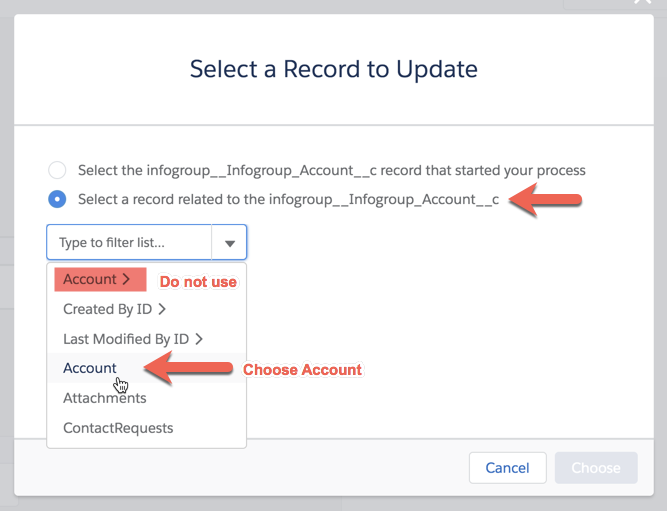
- Field: type Employees
- Type: Formula
- Click Build a formula...

- Insert: Click: Field
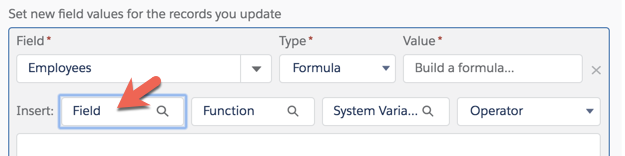
- Type Employees
- Click Employees
- Click: Choose
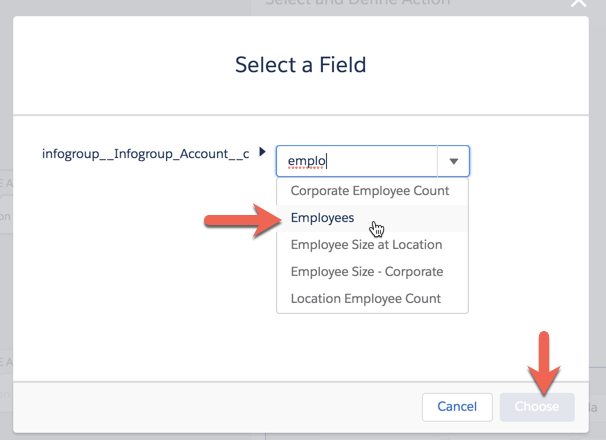
- Click the button: Use this formula
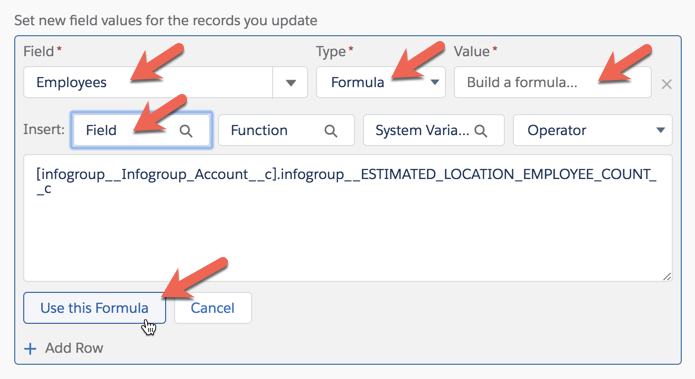
- Click: Save
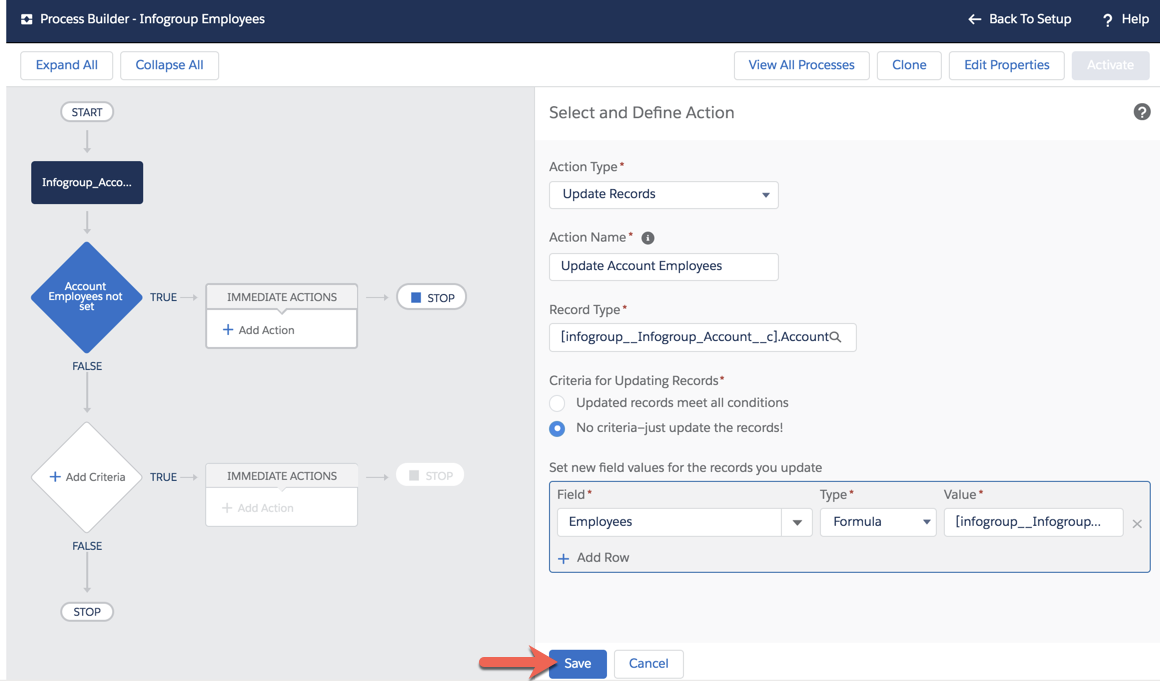
- Click Activate
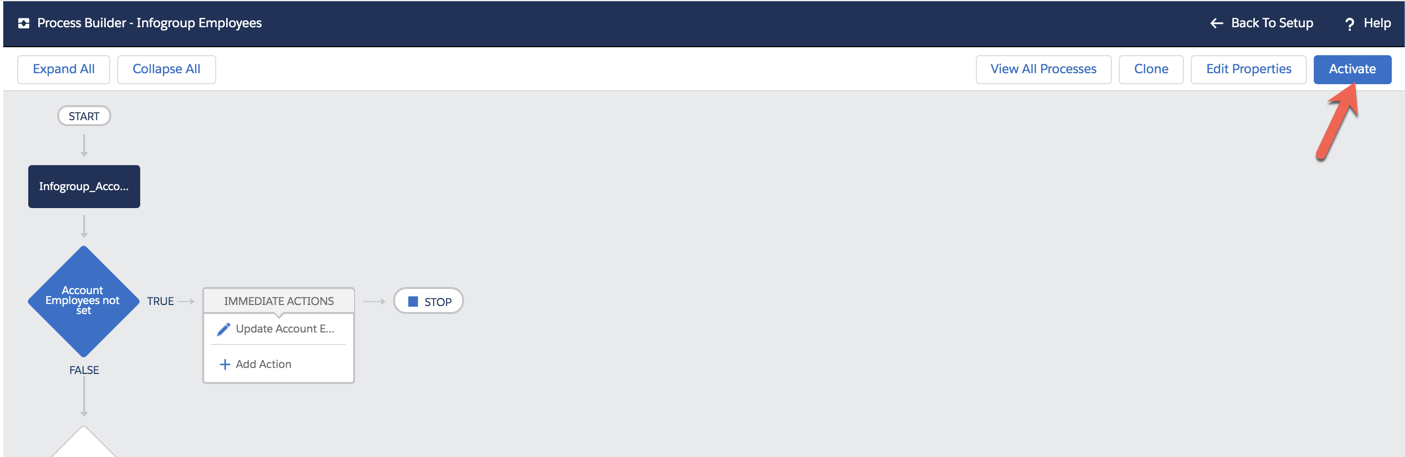
- Click Confirm