When a new Account is created, and you click the Get Match button, the existing details of the new Account, such as city, state, and company name are searched in the Infogroup database. This mapping helps acquire correct and detailed company information. For example, the company URL, company address, company description, and business size.
How to use the Get Match button?
- Navigate to the Salesforce application URL.
- Click Accounts. A list of Accounts is displayed.

- Click New. The New Account page is displayed.
- Type the Account Name, and then click Save.
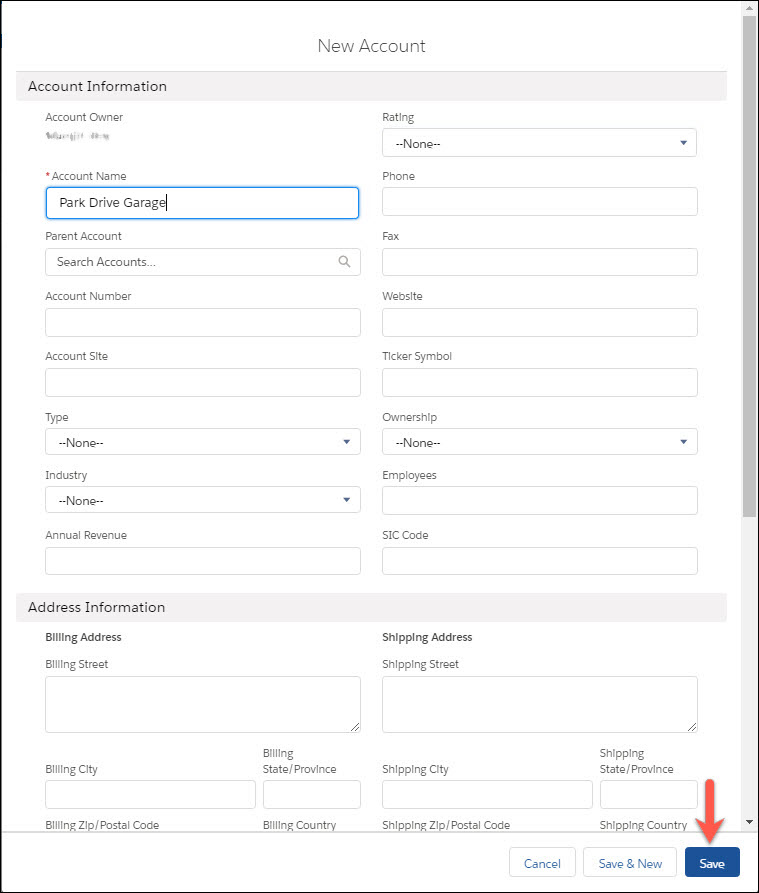
- Click the Details tab.
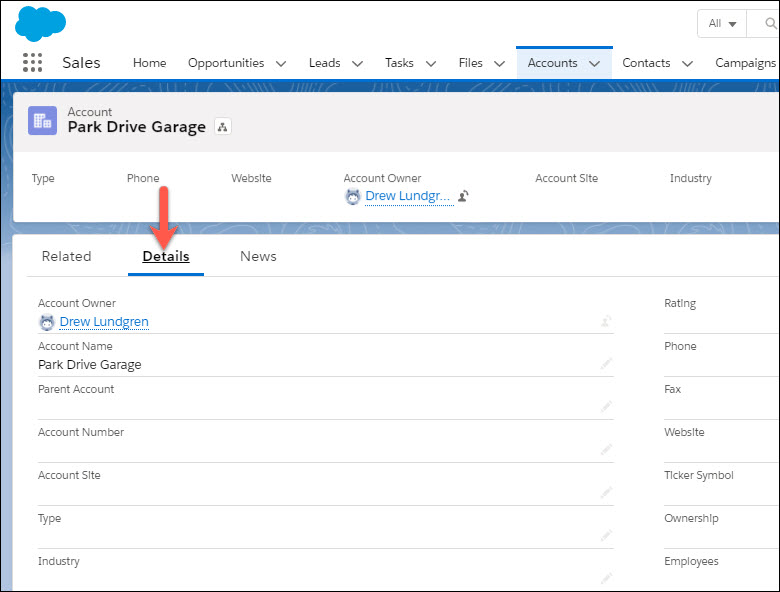
- Under the Infogroup sub-heading, click Get Match.
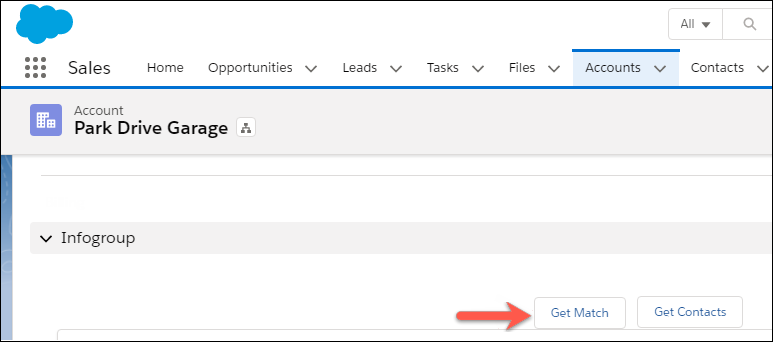
- In the Match Results page, select the matching records.
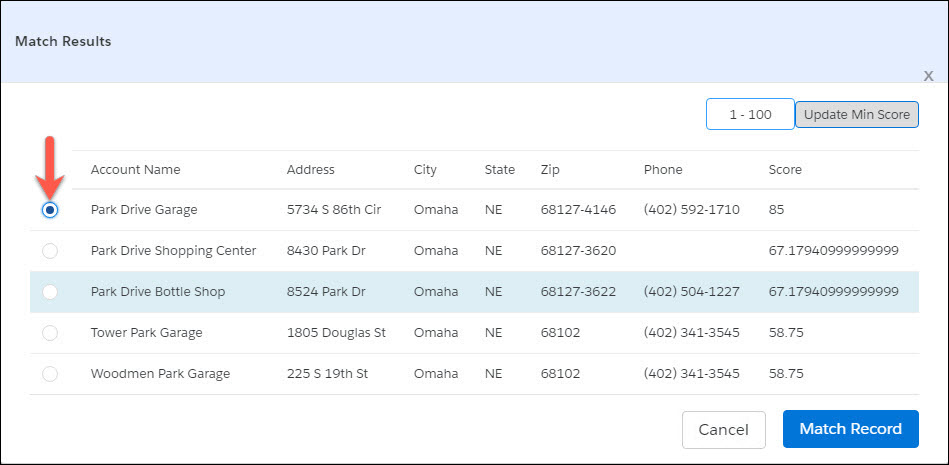
- Click Match Record.
Note: You can also unmatch the record if the company address is changed or updated.
- Navigate back to the Details tab.
- Under the Infogroup section, the Company details are displayed.
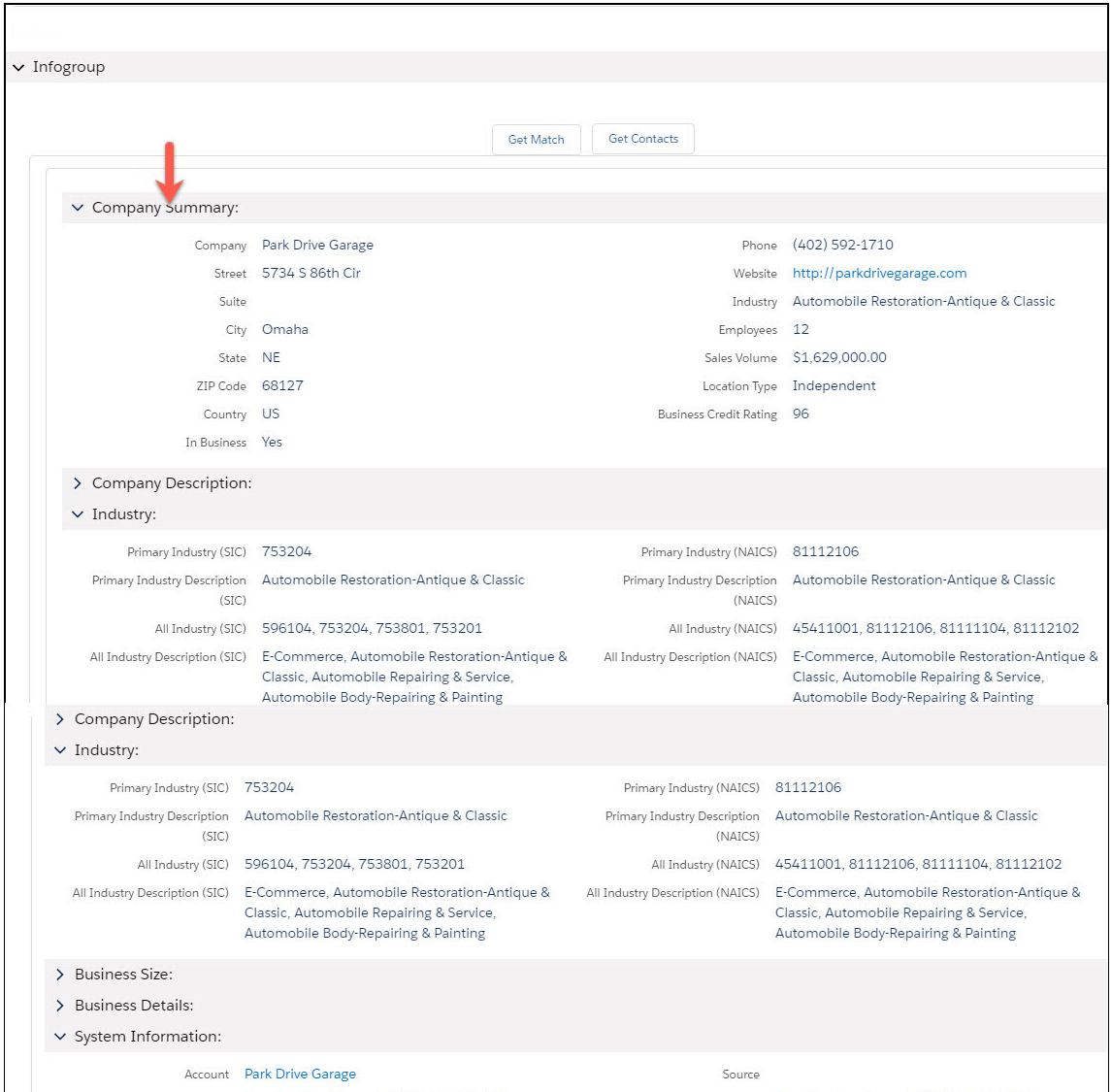
Now you have the required company details such as website URL, company name, employee strength, and so on.
You can also map the contact details. For more information, see What is the Get Contacts button used for?