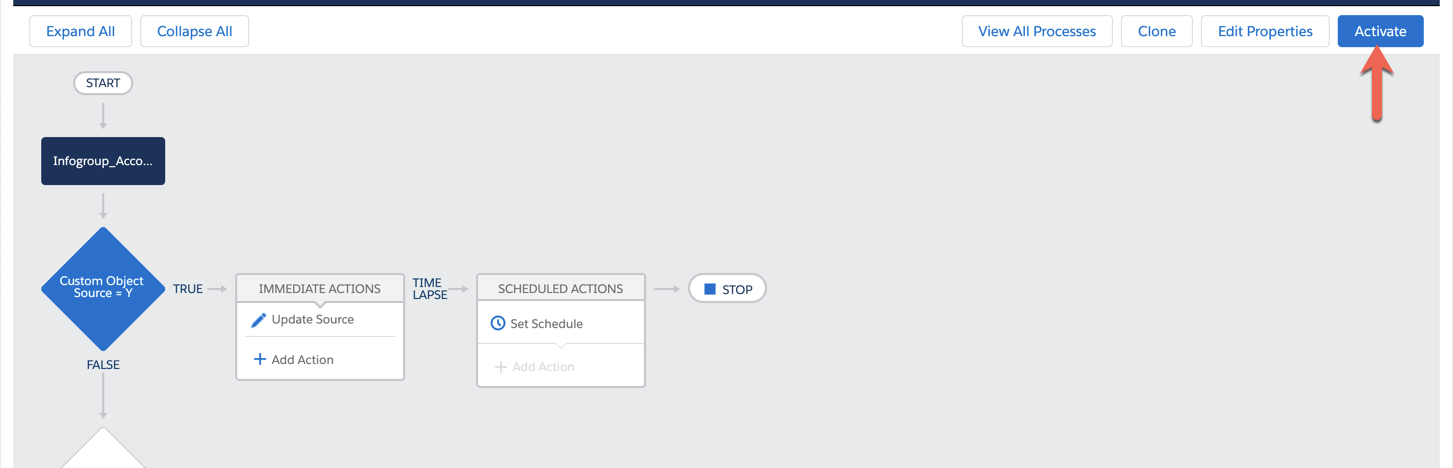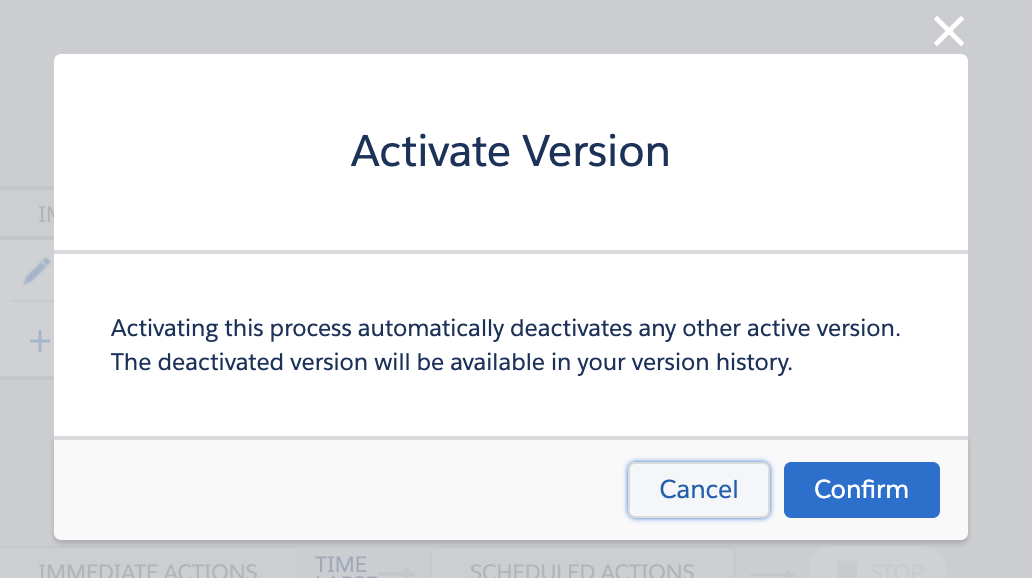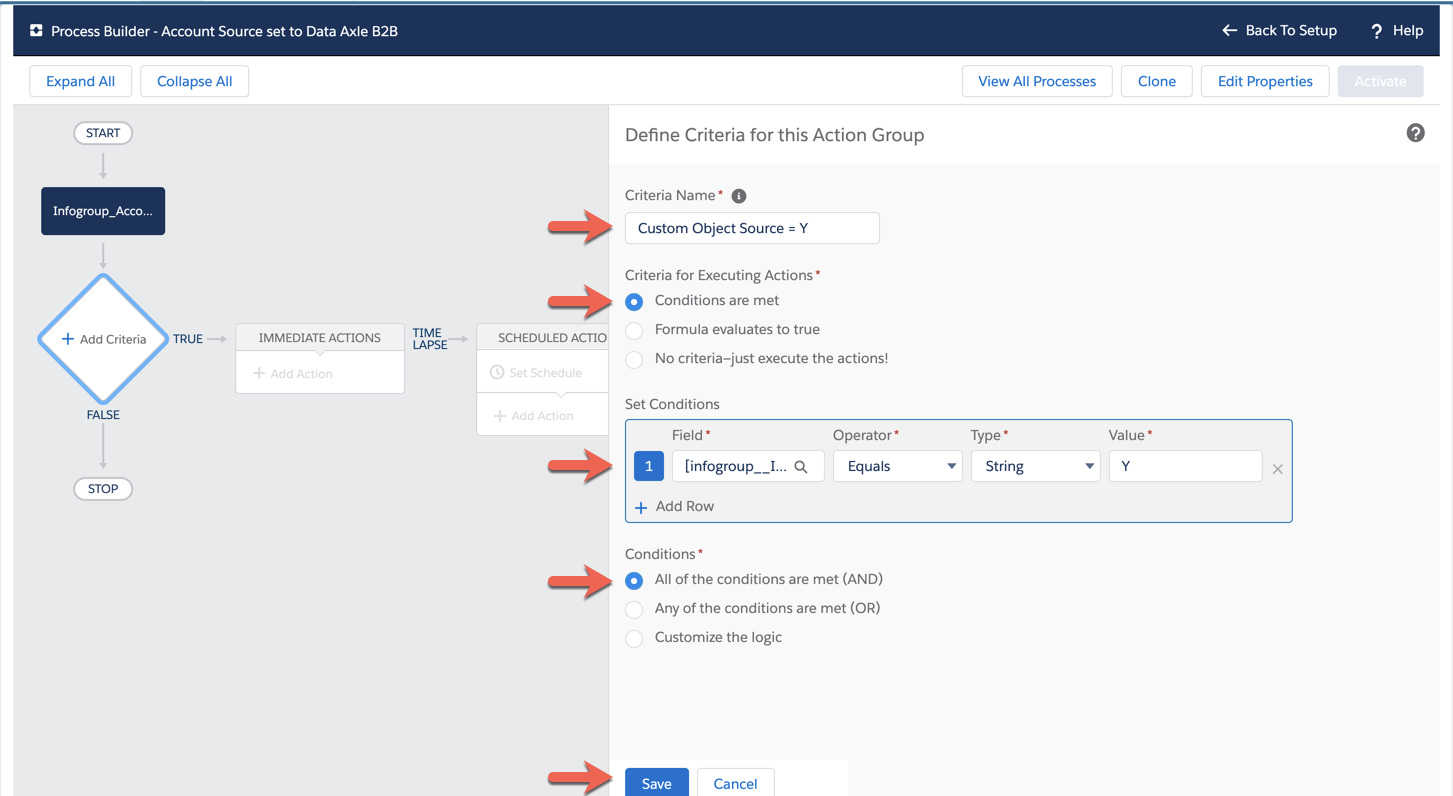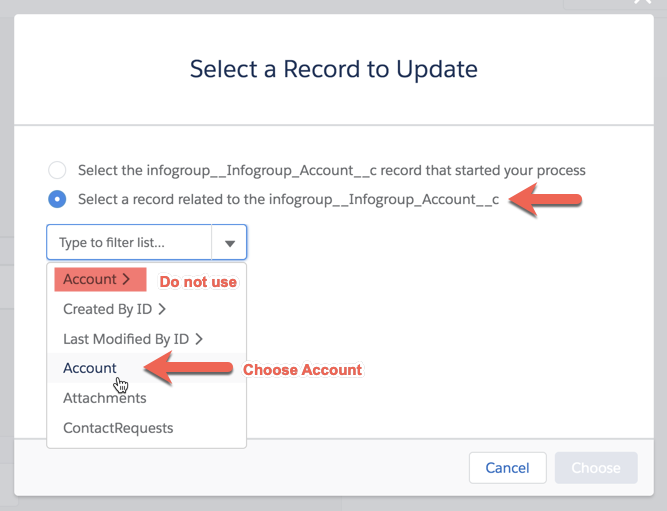This configuration is optional and availability will depend on the version of your Salesforce package. System administrator access to your Salesforce org is required for setup.
Assigning a custom lead/account source value to records created by Data Axle B2B is a recommended best practice. A few of the benefits are:
- Administrators are able to identify records added by Data Axle B2B prospecting
- Filtered views can be created for Accounts, Contacts, Leads
Add the new Account / Lead Source picklist value
There is one picklist that is used for Lead Source, Account Source, and Contact (Lead) Source. You will need to add Data Axle B2B to this picklist.
Salesforce Classic
- From Setup type “Accounts” in Quick Find > click Fields (under Accounts)
- Click Account Source field
- Under Account/Lead Source Picklist Values, click New
- Type Data Axle B2B
- Click Save
Lightning Experience
- From Setup search for Object Manager
- Select Fields & Relationships
- Click the field label for Account Source
- Under Account/Lead Source Picklist Values click New
- Type Data Axle B2B
- Click Save
Setting up Process Builder
Lets get started...
- From Setup type “Process Builder” in Quick Find > click Process Builder
- Click New
- Name the process, the API Name will automatically populate based on process name
- Account source Data Axle B2B
- Contact source Data Axle B2B
- Account Lead source Data Axle B2B
- Contact Lead source Data Axle B2B
- The process starts when A record changes
- Save
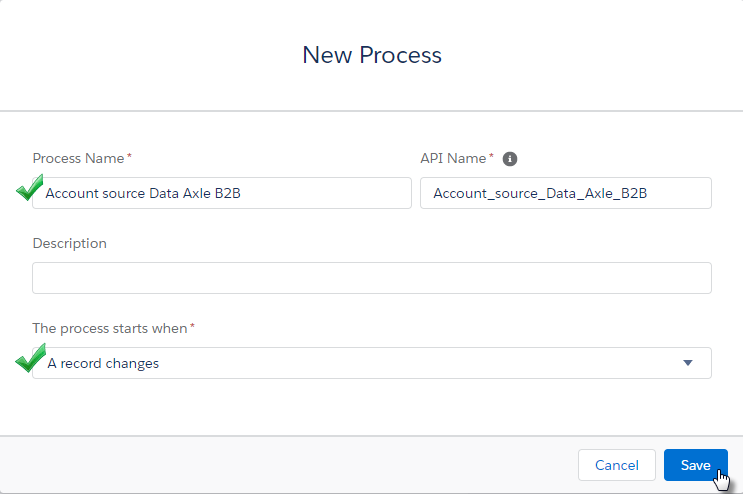
- Click Add Object
- Select the Object depending on which process is being built
- Infogroup_Account
- Infogroup_Contact
- Infogroup_Contact_Lead
- Infogroup_Account_Lead
- Start the process only when a record is created
- Click Save
- Select the Object depending on which process is being built
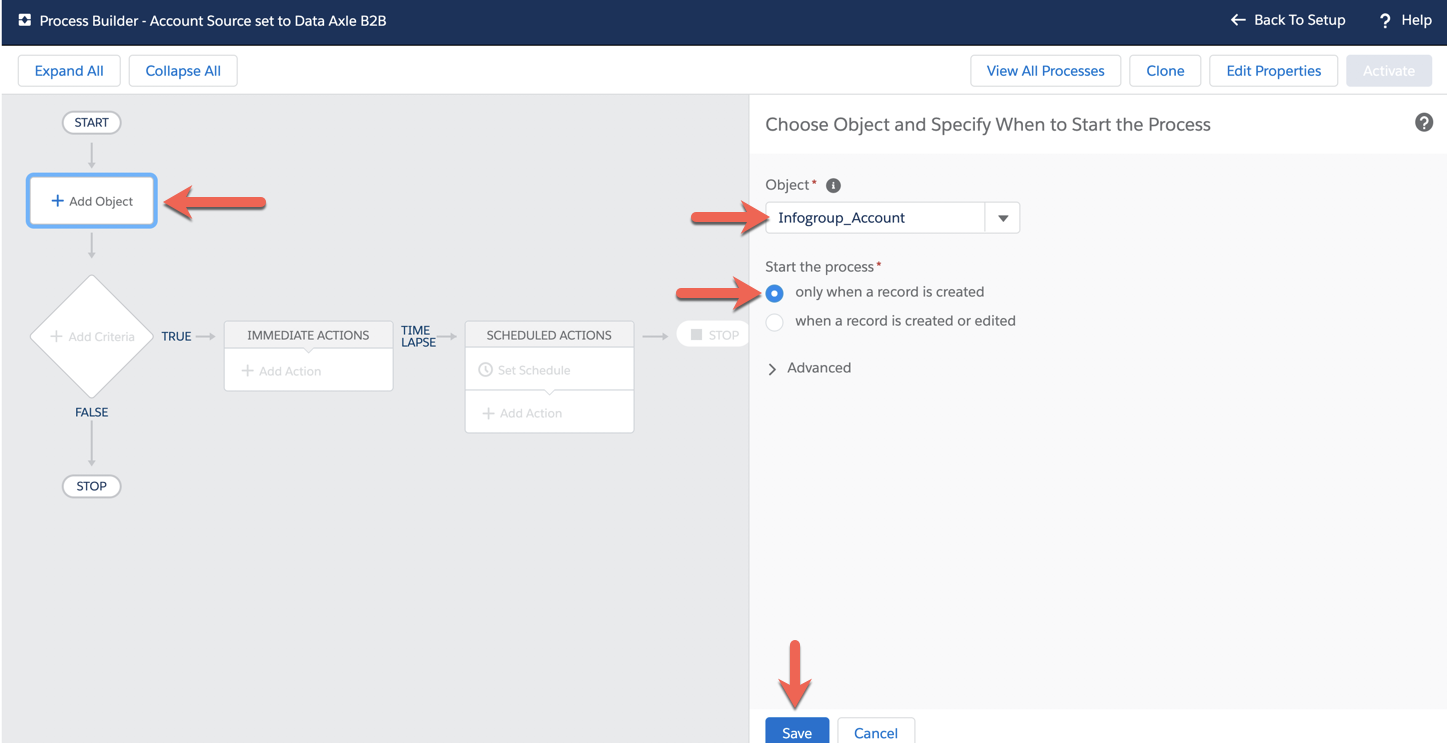
- Click Add Criteria
- Criteria Name: Custom Object Source = Y (This name is not important)
- Criteria for Executing Actions: Conditions are met
- Under Set Conditions: Select a Field, search for Source and click Choose
- Field = Source
- Operator = Equals
- Type = String
- Value = Y
- Conditions All of the conditions are met (AND)
- Save
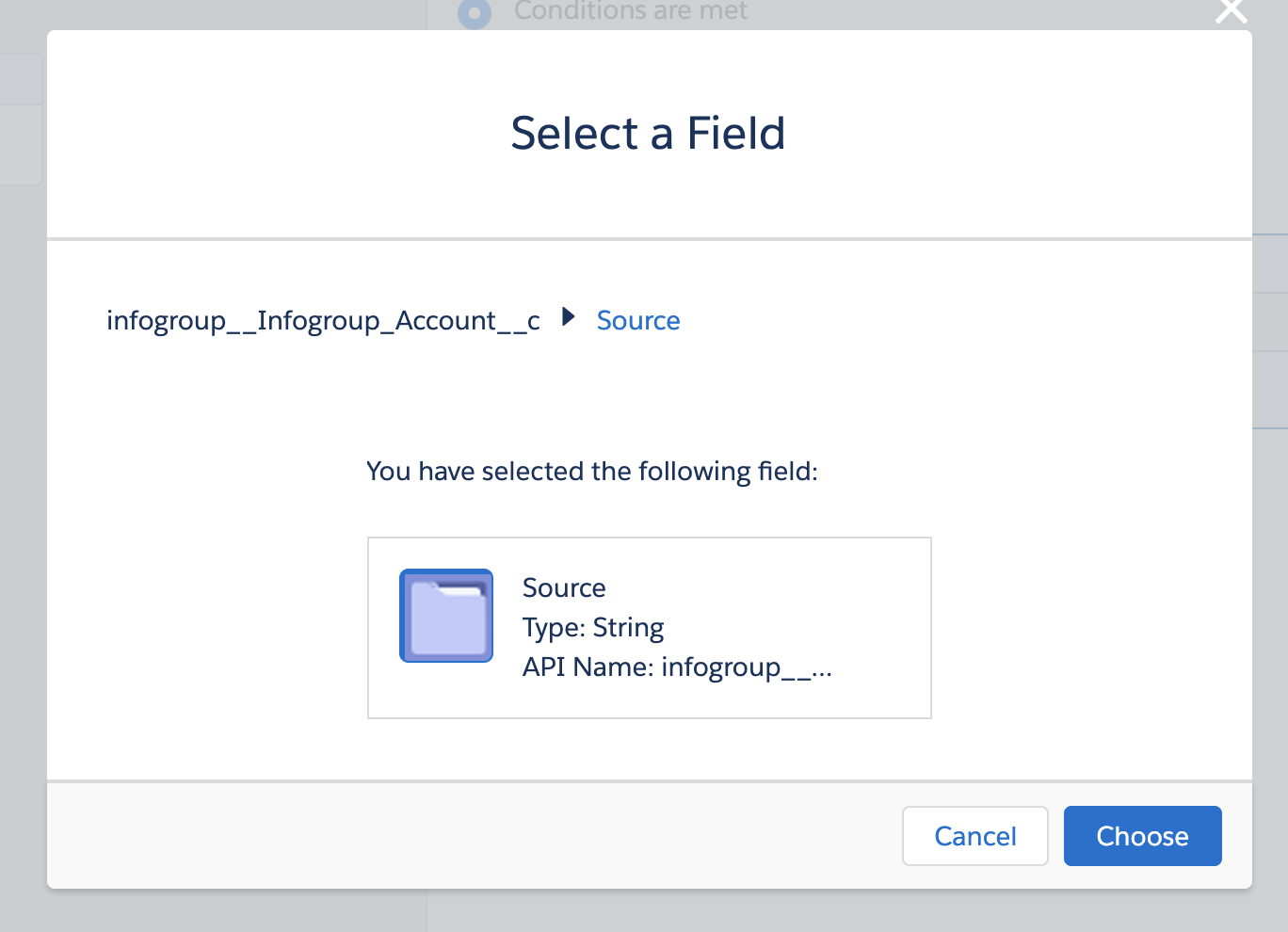
- Click Add Action
- Action Type: Update Records
- Action Name: Update Source
- Record Type: Select a record related to the infogroup_ _ Infogroup_*
- Select related record type:
- Account
- Contact
- Account Lead
- Account Contact
- Click Choose
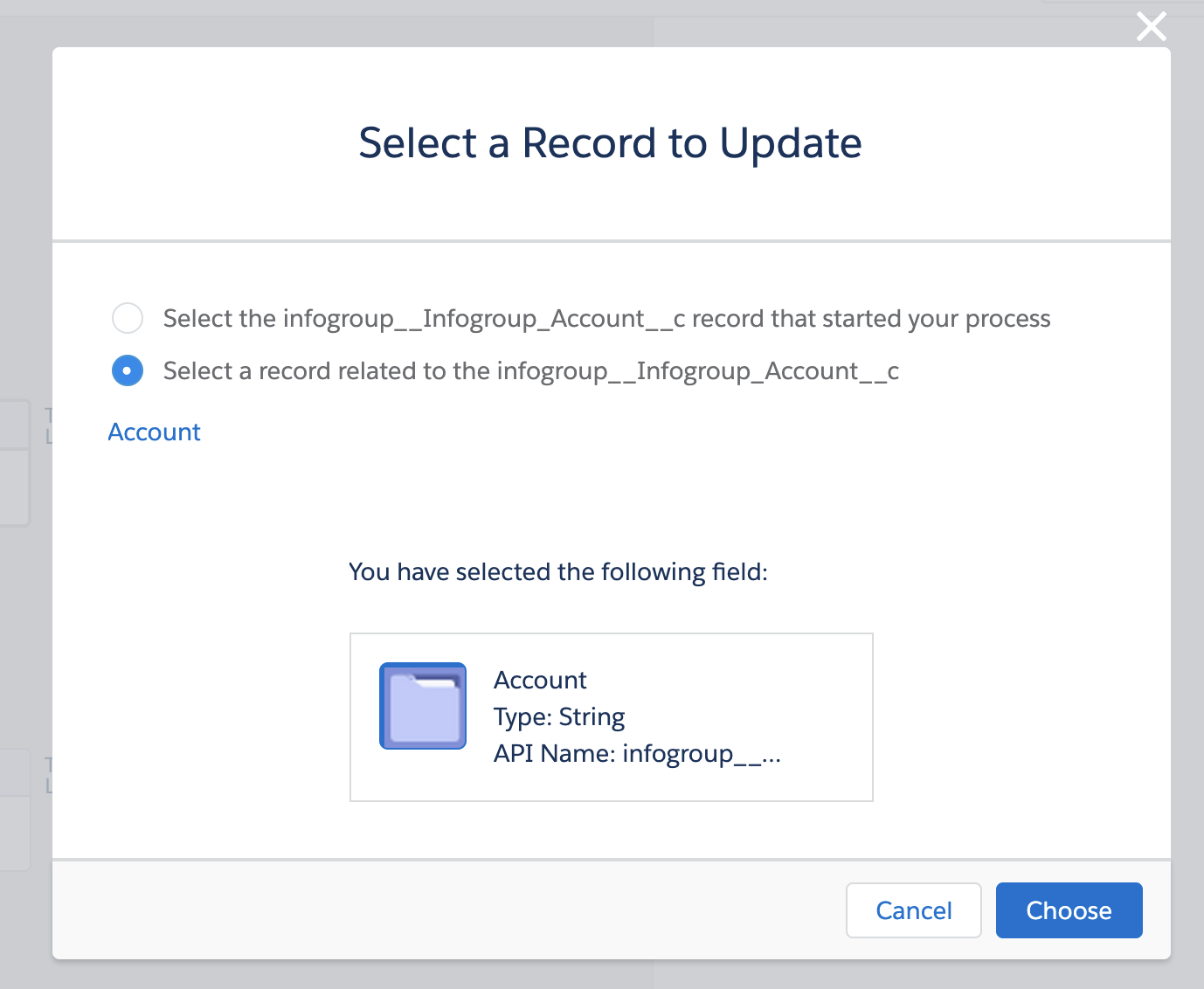
- Criteria for updating records: No criteria - just update the records!
- Field:
- For Accounts, choose Account Source.
- For Contacts or Leads, choose Lead Source
- Type: Picklist
- Value: Data Axle B2B
- Save
- Field:
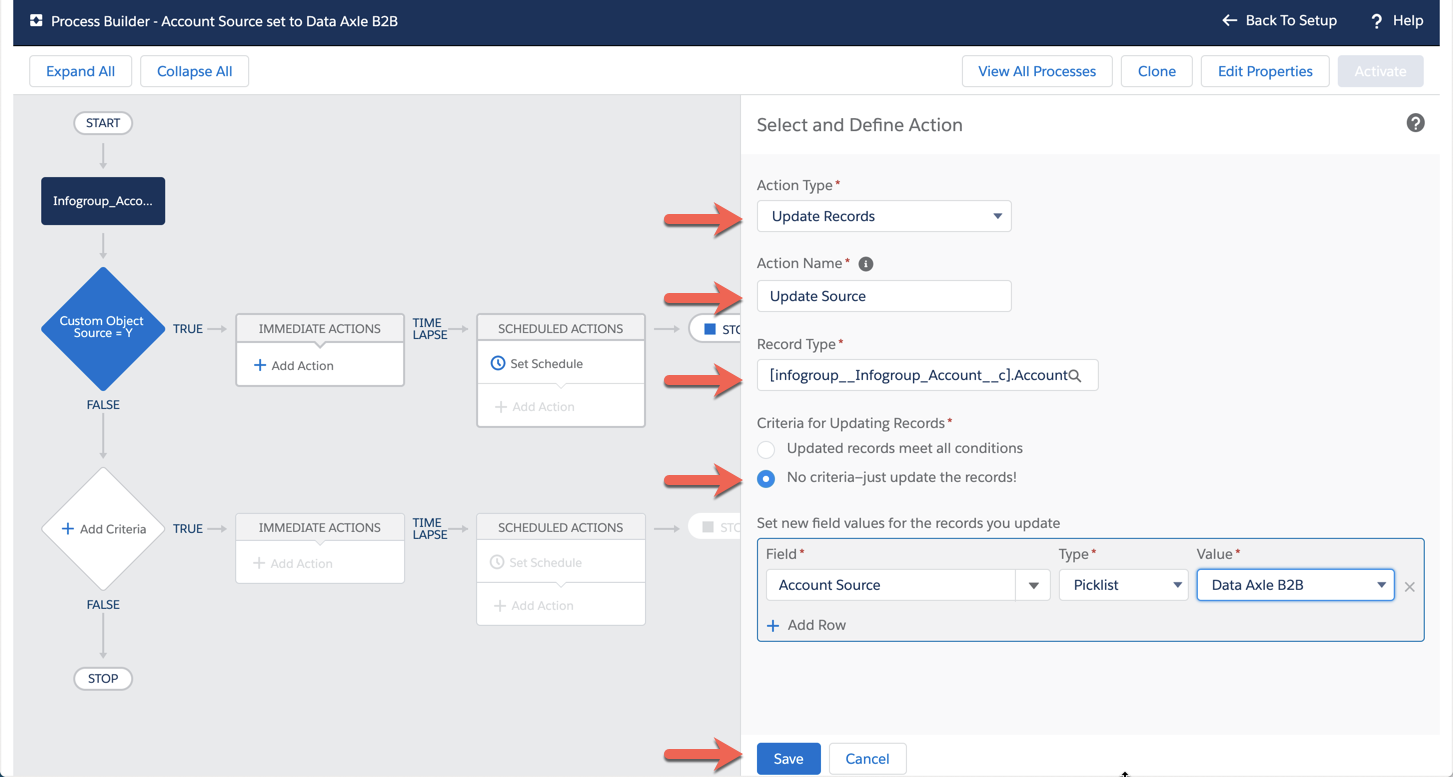
- Review your entries, and click Activate