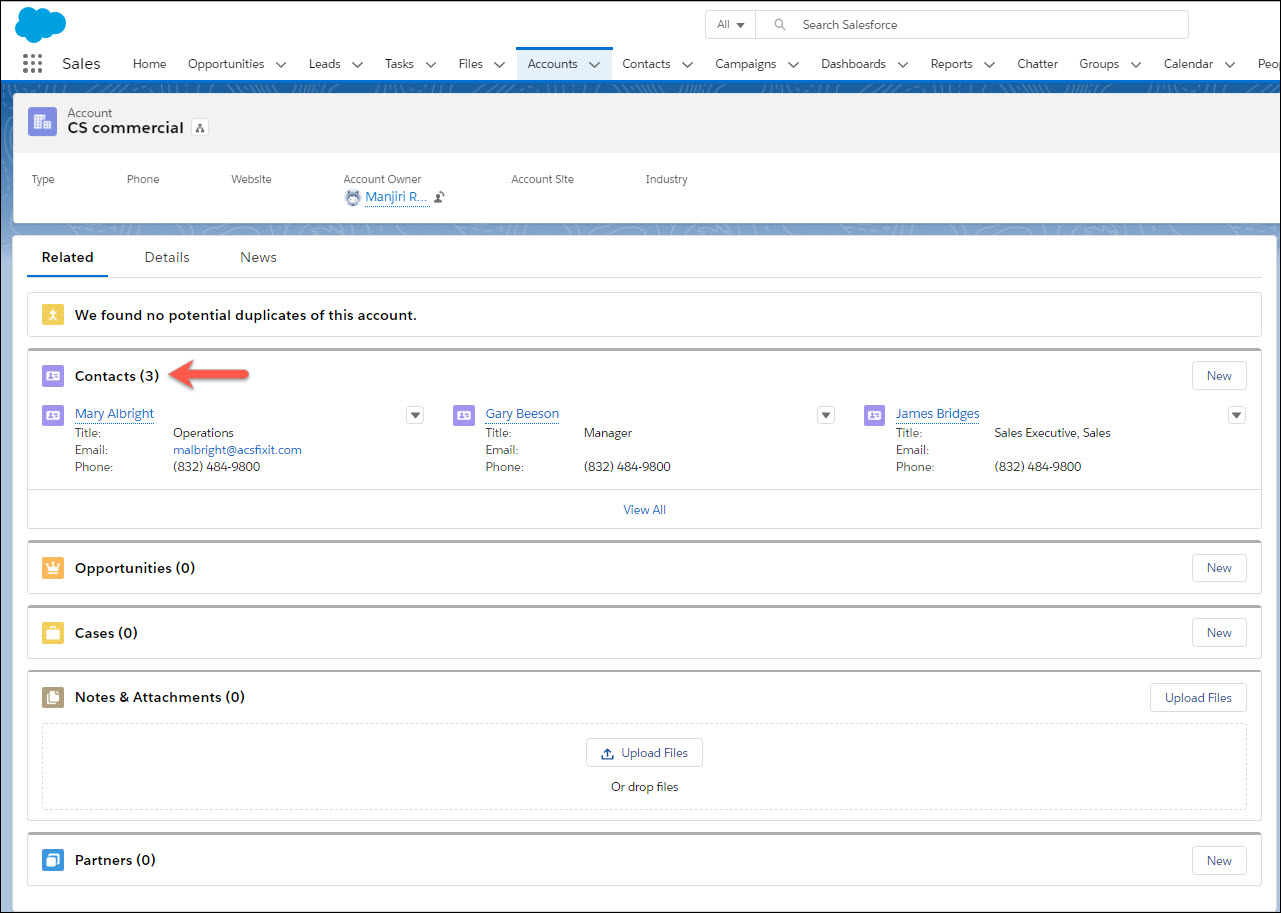The Get Contacts button is used to find and add new Contacts associated with a specific business / Account record.
When you click the Get Contacts button, Infogroup Contacts having the same Account information are displayed.
Users can select and import one or more Contacts from the preview screen. The selected Contacts will be added to that Account.
How to use the Get Contact button?
- Open an Account for which you want to add new a Contact(s).
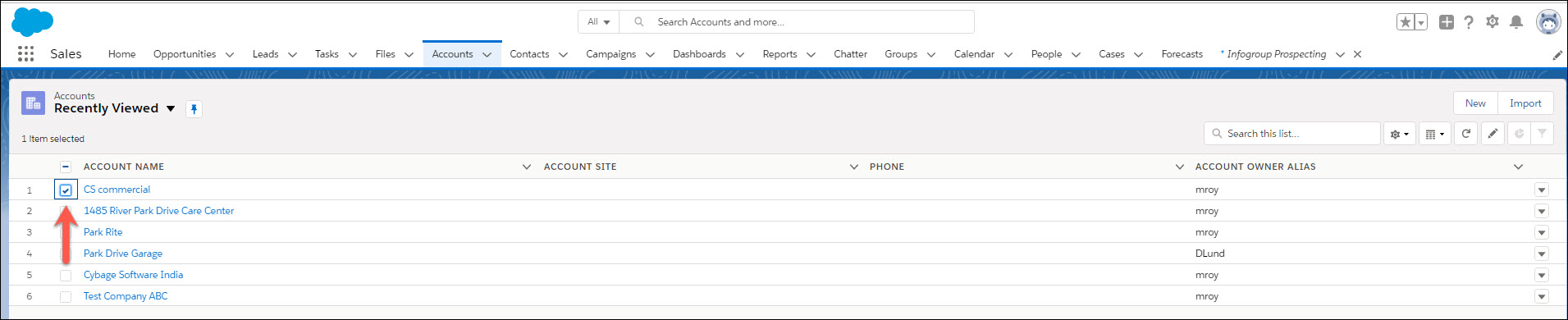
- Click the Details tab.
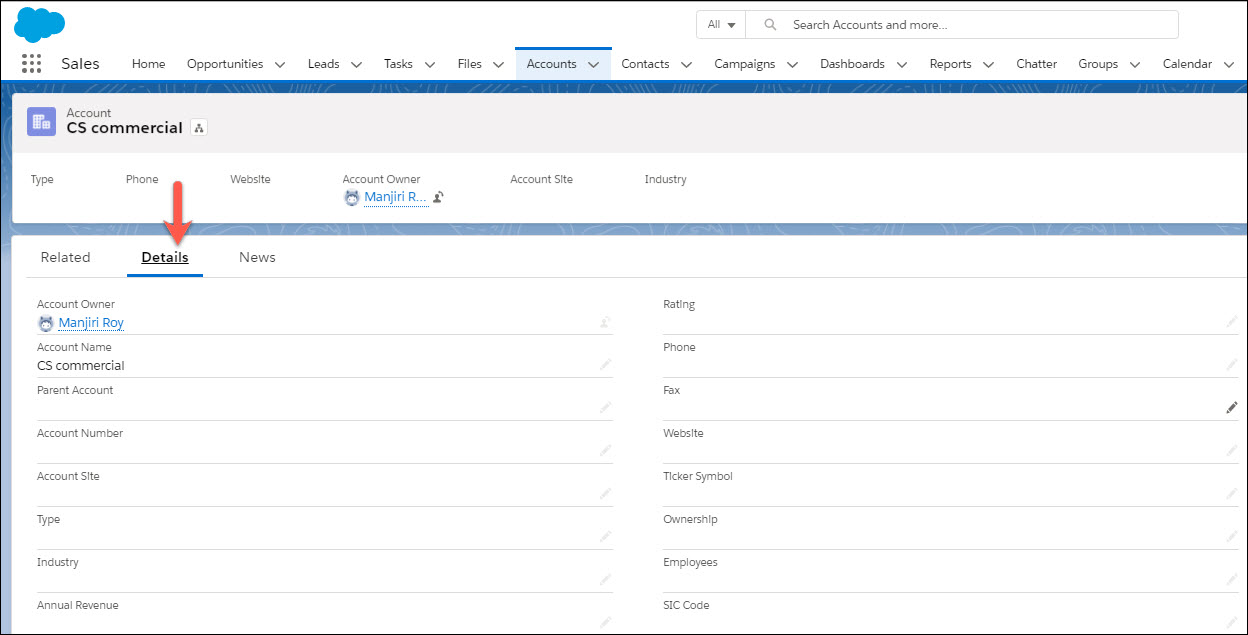
- In the Infogroup custom object, click Get Contacts.
- The Contact Search Results page is displayed.
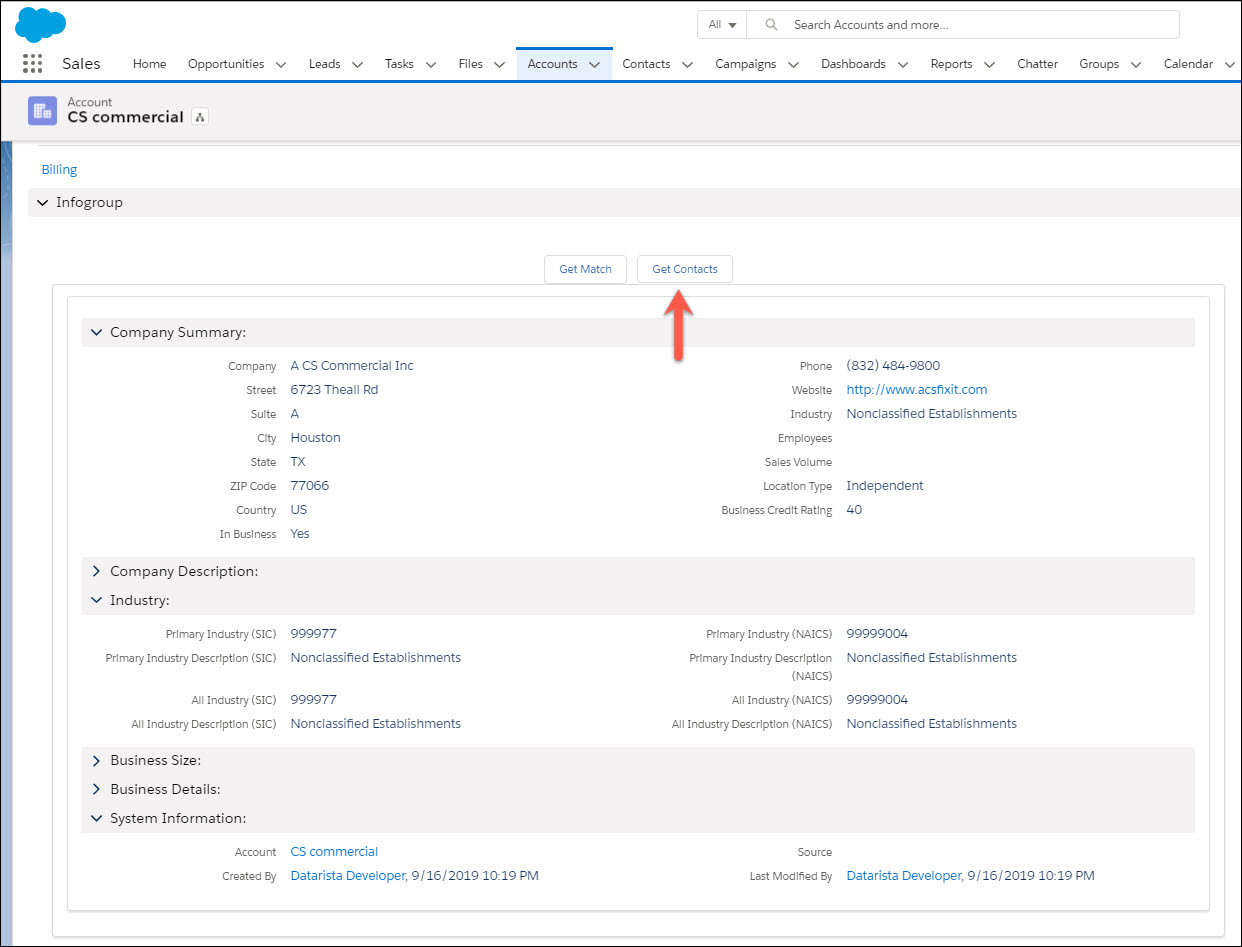
- In the Contact Search Results page, select the Contacts you would like to add.
** Note - By default, Infogroup Prospecting will remove existing / duplicate contact records from the search results.
- Click Add Selected Records.
- A confirmation is displayed.
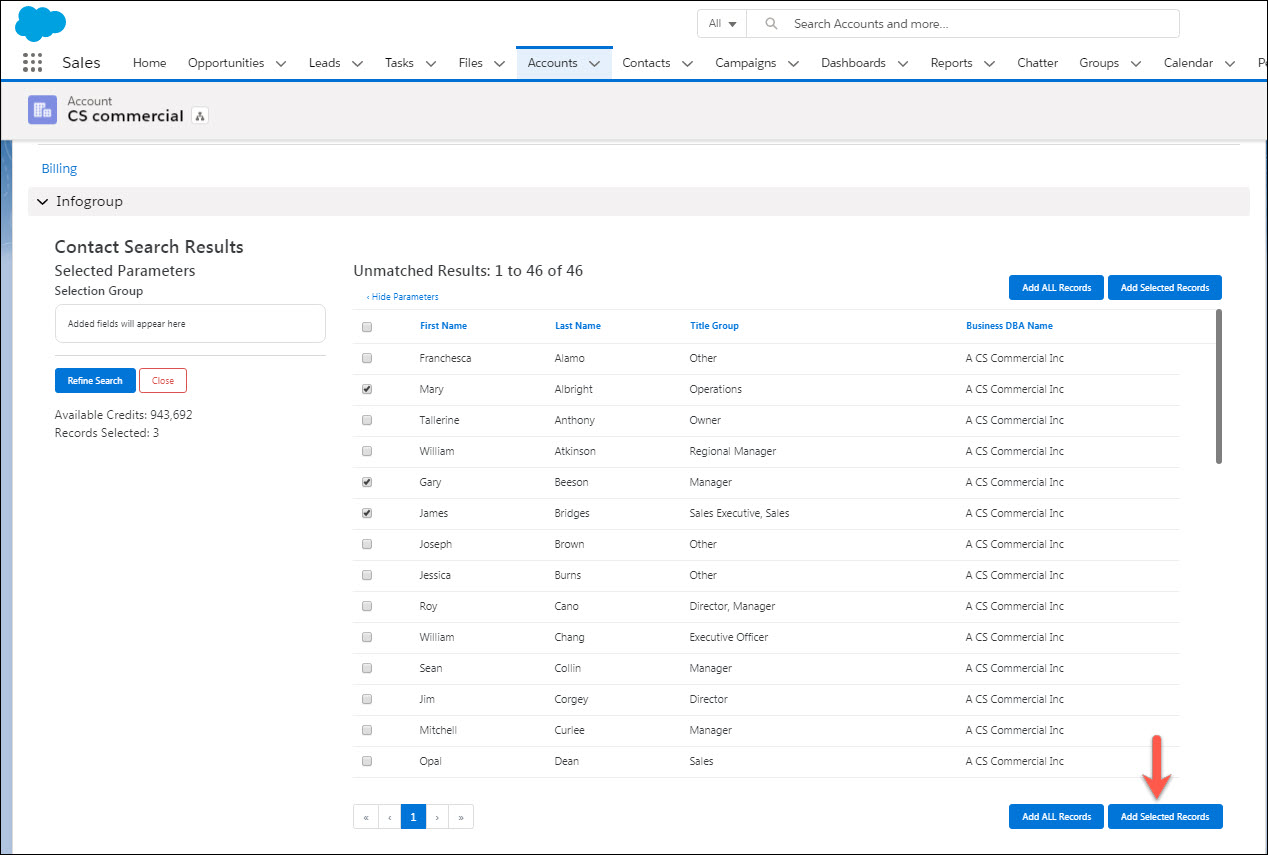
- Click Add Contact.
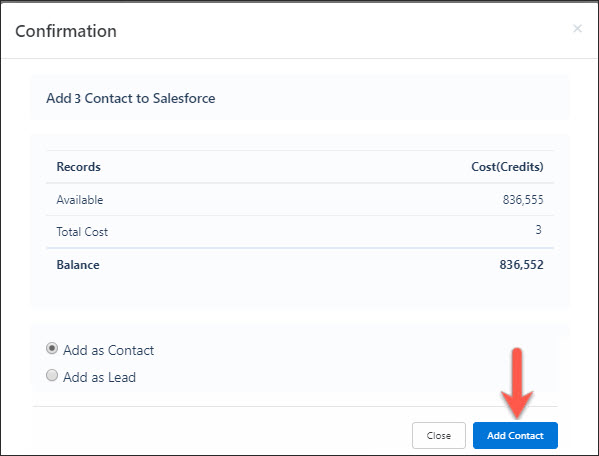
Note: You have the option to add the new records as Contacts or Leads.
The selected Contacts are added as new Contact records for that Account.